- Lesson Details
- References
- Assignments
In week seven, you will start creating original artwork and compositions in Photoshop. Instructor Chris Legaspi will go over ways to set up thumbnail frames, make custom brushes, adjust values, and add tone.
Throughout this course, you’ll have access to the NMA community for feedback and critiques to improve your work as you progress.
Beginner Friendly
2607 views
This lesson has 3D Models reference. Subscribe now
This lesson has Assignments. Subscribe now

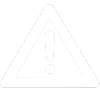 UPDATE! October 1st, 2023: This version of the website will no longer receive updates. Please transition to the new website for the best experience.
UPDATE! October 1st, 2023: This version of the website will no longer receive updates. Please transition to the new website for the best experience. 



