- Lesson Details
- References
- Assignments
In week four, you will learn how to edit photo references for drawing and painting. Instructor Chris Legaspi goes over the selection tool, transform tool, adjustment layers, and much more. After mastering this skill, you can regularly work from high-quality references, which will make your creative process more efficient.
Throughout this course, you’ll have access to the NMA community for feedback and critiques to improve your work as you progress.
This lesson has 3D Models reference. Subscribe now
This lesson has Assignments. Subscribe now

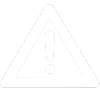 UPDATE! October 1st, 2023: This version of the website will no longer receive updates. Please transition to the new website for the best experience.
UPDATE! October 1st, 2023: This version of the website will no longer receive updates. Please transition to the new website for the best experience. 








