In week one, you will learn how to open Photoshop and set up an efficient workspace. Chris briefly introduces you to the menu bars, layers, brushes, and colors.
In week two, you will take a closer look at what Chris refers to as “The 5 Major Tools.” These include Layers, Keyboard Shortcuts, Brushes, Selection Tools, and Image Adjustments. Here, he focuses on the first three tools.
In week three, you will continue exploring the last two of “The 5 Major Tools”: Selection Tools and Image Adjustments. By the end of this lesson, you will have a great fundamental understanding of Photoshop.
In week four, you will learn how to edit photo references for drawing and painting. Chris goes over the selection tool, transform tool, adjustment layers, and much more.
Week five of Introduction to Photoshop is about editing slides, specifically photos of your artwork. Chris will show you how to optimize an average photograph to its full potential, starting this week with a lesson on image sizing and formatting for the Web.
In week six, you will continue learning how to edit photos of your artwork. The lesson carries on with Chris teaching you how to make advanced image adjustments and repair your slides.
In week seven, you will start creating original artwork and compositions in Photoshop. Chris will go over ways to set up thumbnail frames, make custom brushes, adjust values, and add tone.
In week eight, you will continue the lesson on how to create a Photoshop composition from scratch. Here, Chris explains the importance of clipping masks and shows you how to add final touches to your digital artwork.
In week nine, you will learn to create digital compositions in color. After a quick review of the previous lesson, Chris will show you three different ways to apply colors to your artwork in Photoshop.
Common Questions
It is for both. We are living in a modern society, where digital medium is extremely important in all visual art fields like animation, illustration, and fine art.
Yes! This course is appropriate for beginner, intermediate and advanced levels.
This course includes downloadable assignment PDFs, that help you practice the materials taught by instructor Chris Legaspi. Keeping up with these assignments will maximize your learning outcomes.
A material PDF list is linked in each lesson under the description. Please check the file to see what you need to prepare.

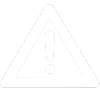 UPDATE! October 1st, 2023: This version of the website will no longer receive updates. Please transition to the new website for the best experience.
UPDATE! October 1st, 2023: This version of the website will no longer receive updates. Please transition to the new website for the best experience. 








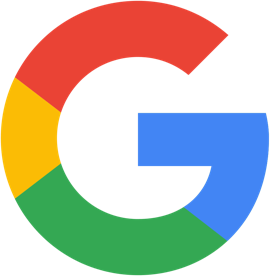
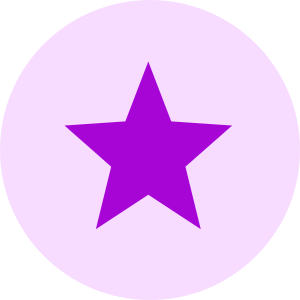
CONNECT
New Masters Academy
16182 Gothard St
Huntington Beach, CA 92647
Contact US